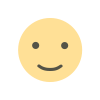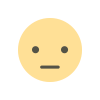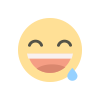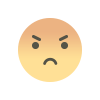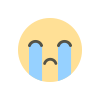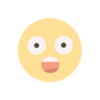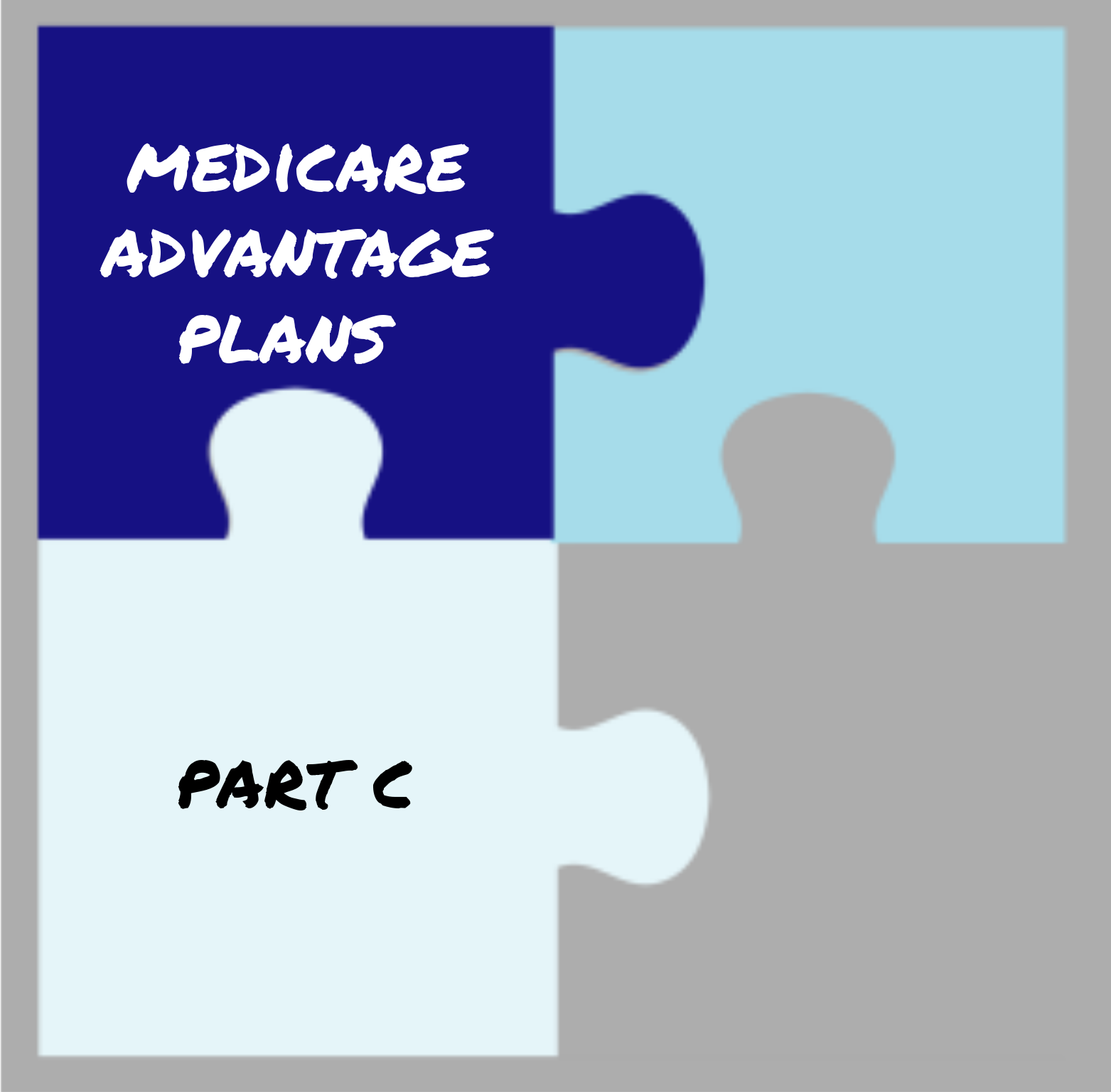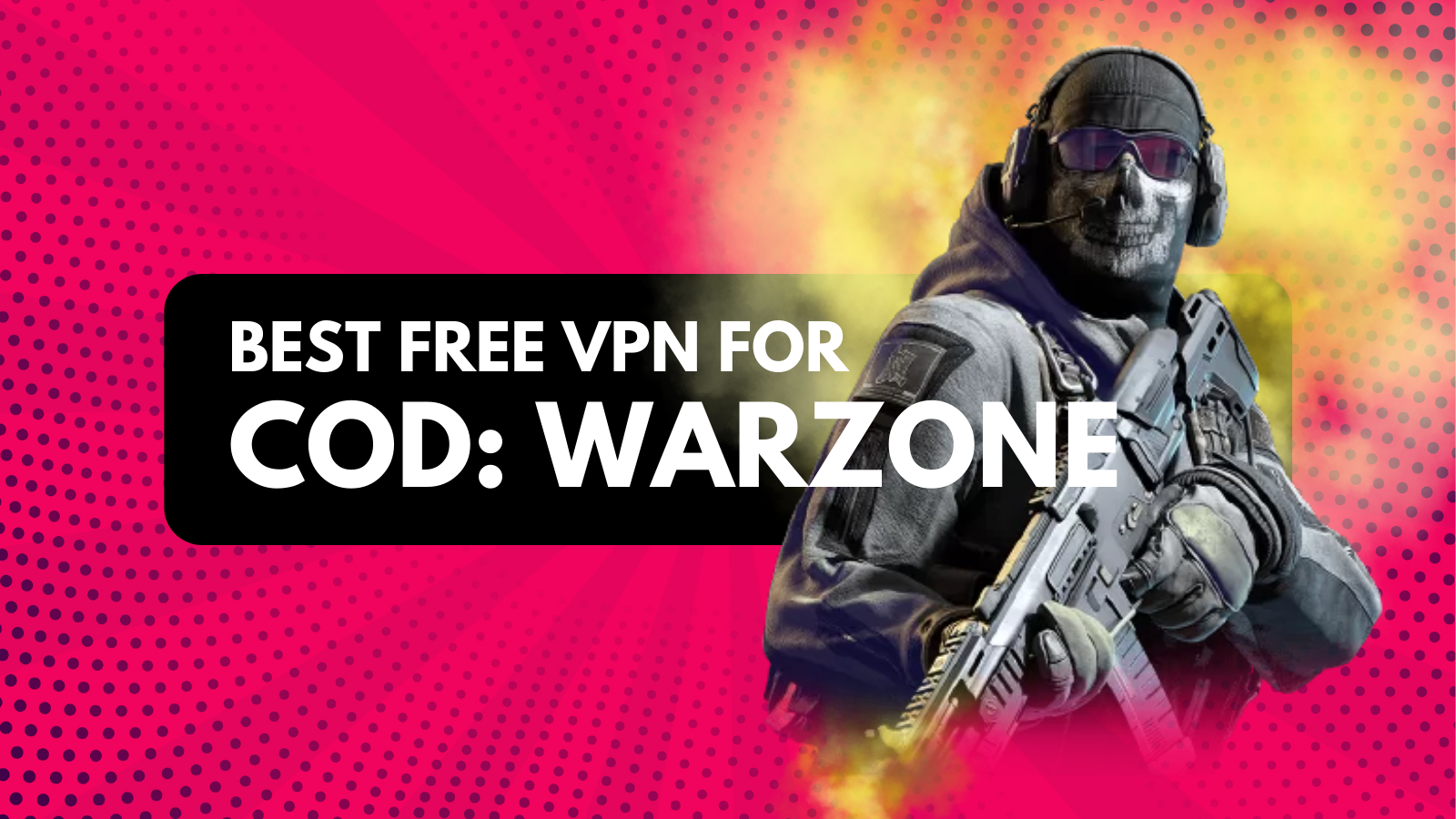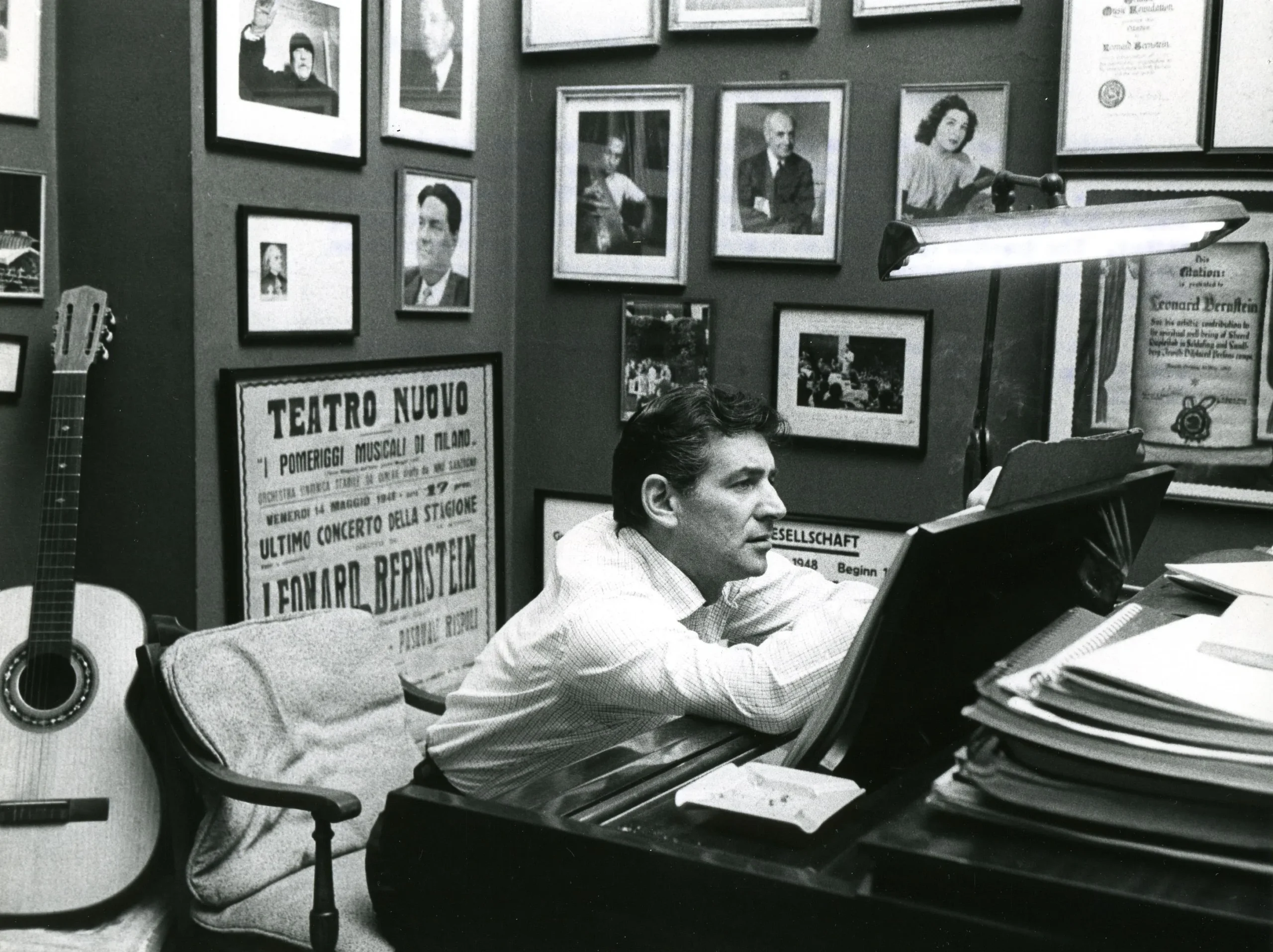A Comprehensive Guide to Using a Case Converter Tool
In the digital age, effective communication often hinges on the clarity and presentation of text. Whether you’re drafting an email, preparing a report, or creating content for social media, the way your text is formatted can significantly impact its readability and professionalism. One common formatting challenge is ensuring that text is in the correct case—whether it’s uppercase, lowercase, title case, or something else entirely. This is where a case converter tool comes into play. This guide will explore what a case converter is, how to use it effectively, and why it’s a valuable resource for anyone who works with text.
What is a Case Converter?
A case converter is a tool designed to change the case of text quickly and easily. It allows users to convert text from one case format to another, such as:
- Uppercase: All letters are capitalized (e.g., "HELLO WORLD").
- Lowercase: All letters are in lowercase (e.g., "hello world").
- Title Case: The first letter of each word is capitalized (e.g., "Hello World").
- Sentence Case: The first letter of the first word in a sentence is capitalized (e.g., "Hello world.").
- Toggle Case: Changes uppercase letters to lowercase and vice versa (e.g., "Hello World" becomes "hELLO wORLD").
These tools can be found online or integrated into word processing software, making them accessible for various applications.
Why Use a Case Converter?
Using a case converter can save time and effort, especially when dealing with large amounts of text. Here are some reasons why you might want to use a case converter:
-
Consistency: Maintaining a consistent case throughout your document is crucial for professionalism. A case converter helps ensure that your text adheres to the desired formatting style.
-
Efficiency: Manually changing the case of text can be tedious and time-consuming. A case converter automates this process, allowing you to focus on other important tasks.
-
Error Reduction: When typing, it’s easy to make mistakes with capitalization. A case converter can help eliminate these errors, ensuring that your text is formatted correctly.
-
Improved Readability: Properly formatted text is easier to read and understand. Using a case converter can enhance the overall presentation of your content.
How to Use a Case Converter Tool
Using a case converter tool is straightforward. Here’s a step-by-step guide to help you get started:
Step 1: Choose a Case Converter Tool
There are many case converter tools available online, as well as built-in options in word processing software. Some popular online tools include:
- CaseConverter.com: A simple and user-friendly tool that allows you to convert text into various cases.
- ConvertCase.net: This tool offers multiple case options and is easy to navigate.
- TextFixer.com: In addition to case conversion, this site provides other text manipulation tools.
Step 2: Input Your Text
Once you’ve chosen a case converter tool, the next step is to input the text you want to convert. You can either type directly into the tool or copy and paste text from another source.
Step 3: Select the Desired Case
After entering your text, look for options that allow you to select the desired case format. Most tools will have buttons or dropdown menus for each case type, such as uppercase, lowercase, title case, and more.
Step 4: Convert the Text
Once you’ve selected the desired case, click the button to convert the text. The tool will process your input and display the converted text in the selected case format.
Step 5: Copy the Converted Text
After the conversion is complete, you can copy the newly formatted text and paste it into your document, email, or any other application where you need it.
Tips for Using a Case Converter
-
Check for Additional Features: Some case converters offer additional features, such as removing extra spaces or formatting text in specific ways. Explore these options to enhance your text further.
-
Use Keyboard Shortcuts: If you’re using a word processor like Microsoft Word, familiarize yourself with keyboard shortcuts for changing case. For example, in Word, you can select text and press
Shift + F3to toggle between uppercase, lowercase, and title case. -
Be Mindful of Context: While a case converter can help you format text quickly, always consider the context in which you’re using it. For example, title case is often preferred for headings, while sentence case is more appropriate for body text.
-
Proofread After Conversion: After using a case converter, take a moment to proofread your text. While the tool can help with formatting, it’s still important to ensure that the content flows well and is free of errors.
What People Also Ask
What is a case converter?
A case converter is a tool that changes the case of text, allowing users to convert it to uppercase, lowercase, title case, sentence case, and more.
Why should I use a case converter?
Using a case converter helps maintain consistency in your text, saves time, reduces errors, and improves readability.
How do I use a case converter?
To use a case converter, choose a tool, input your text, select the desired case format, convert the text, and then copy the converted text for use.
Are there online case converters available?
Yes, there are many online case converters available, such as CaseConverter.com and ConvertCase.net, which allow you to convert text easily.
Can I change the case of text in Microsoft Word?
Yes, Microsoft Word has a built-in feature that allows you to change the case of selected text. You can use the "Change Case" option in the "Home" tab or use the keyboard shortcut Shift + F3.
Is there a limit to the amount of text I can convert?
Most online case converters do not have strict limits, but some may have character limits for free use. If you have a large amount of text, consider using a word processor with built-in case conversion features.
Conclusion
A case converter is a simple yet powerful tool that can enhance your writing and improve the presentation of your text. By following the steps outlined in this guide, you can easily convert text to the desired case format, ensuring consistency and professionalism in your documents. Whether you’re preparing a report, crafting an email, or creating content for social media, using a case converter can save you time and effort while helping you communicate more effectively. Embrace the convenience of this tool, and watch your text transform into a polished and well-formatted piece of writing.
What's Your Reaction?