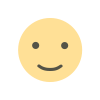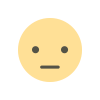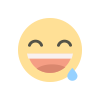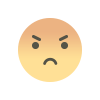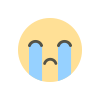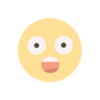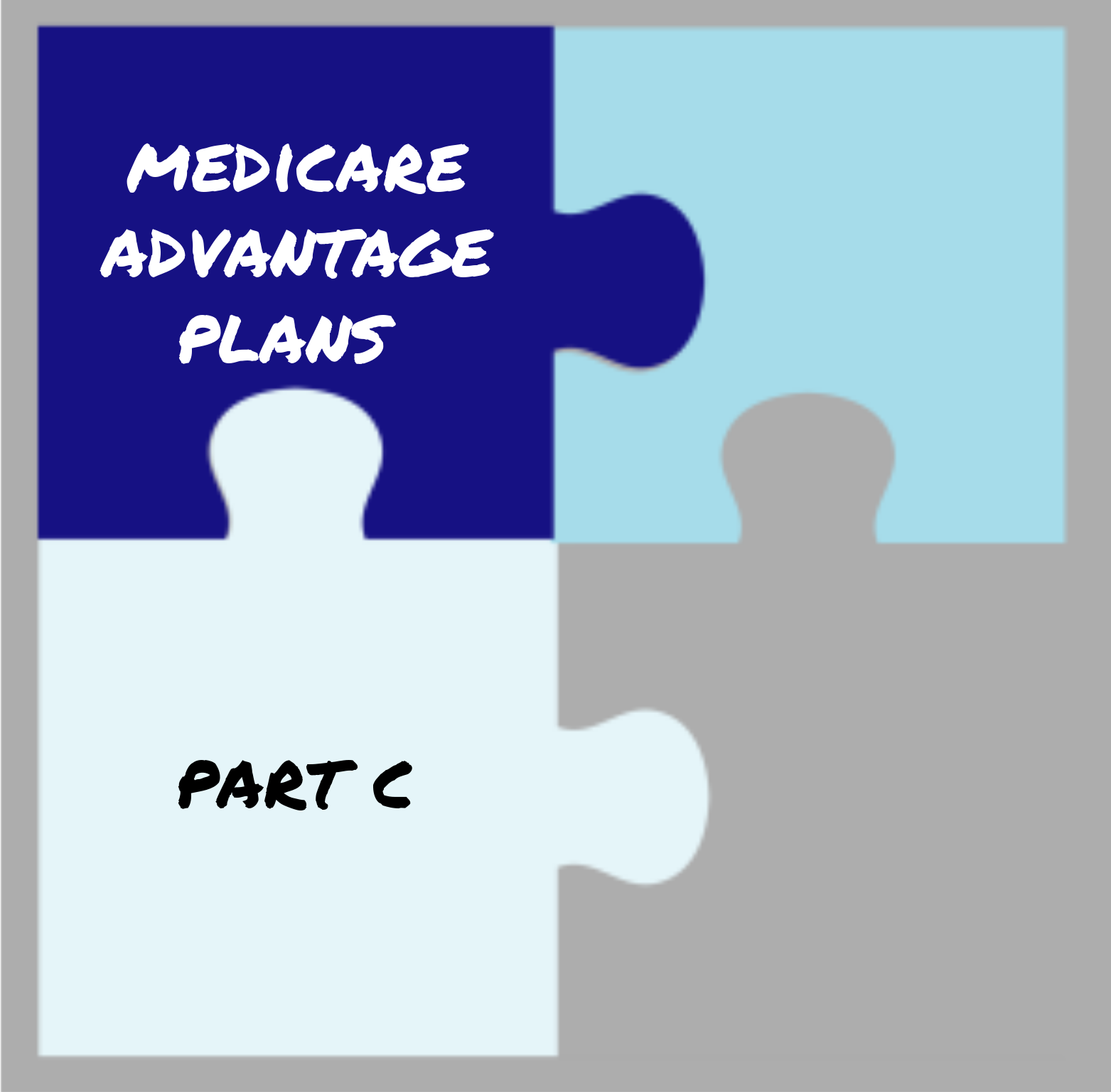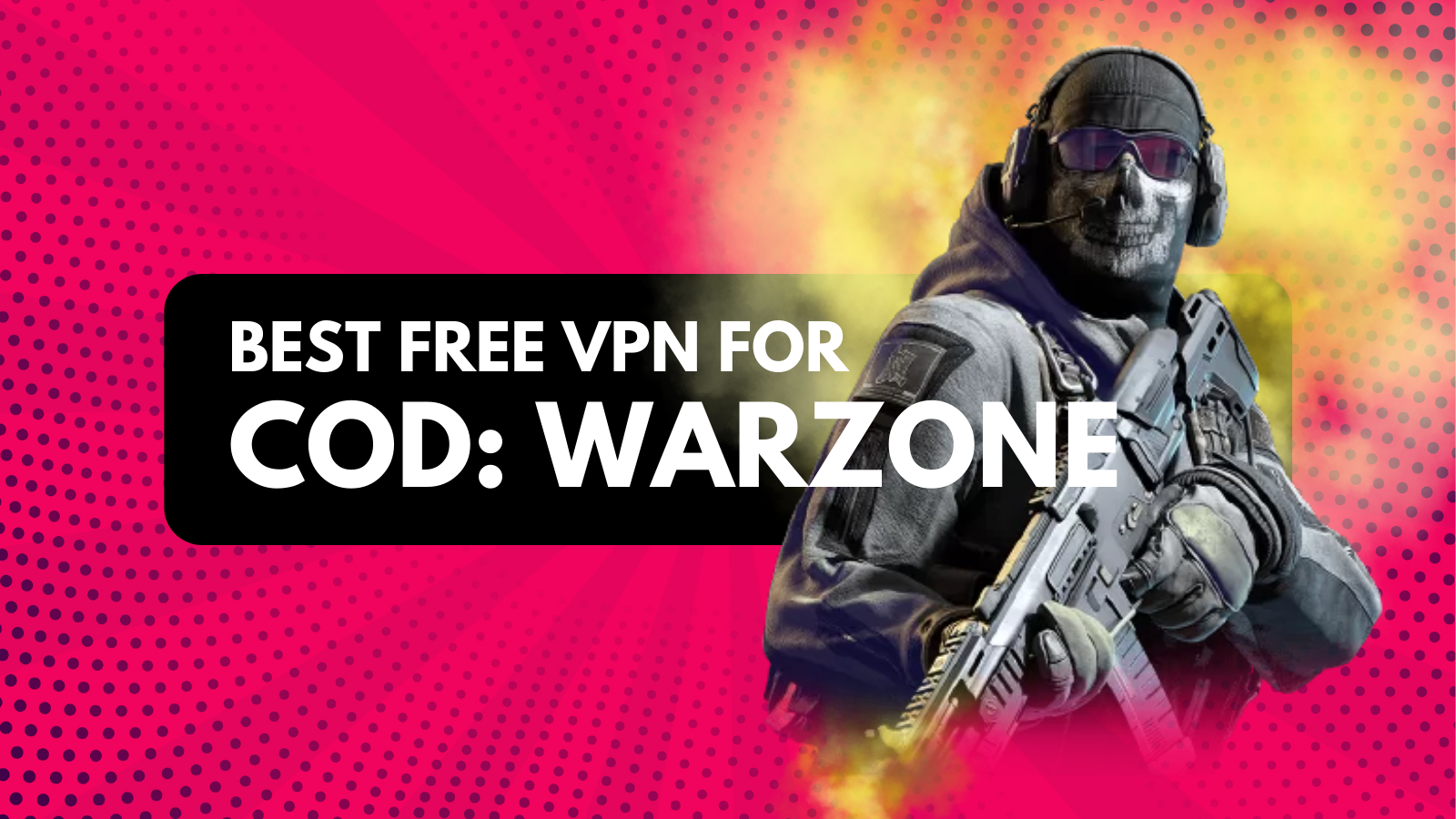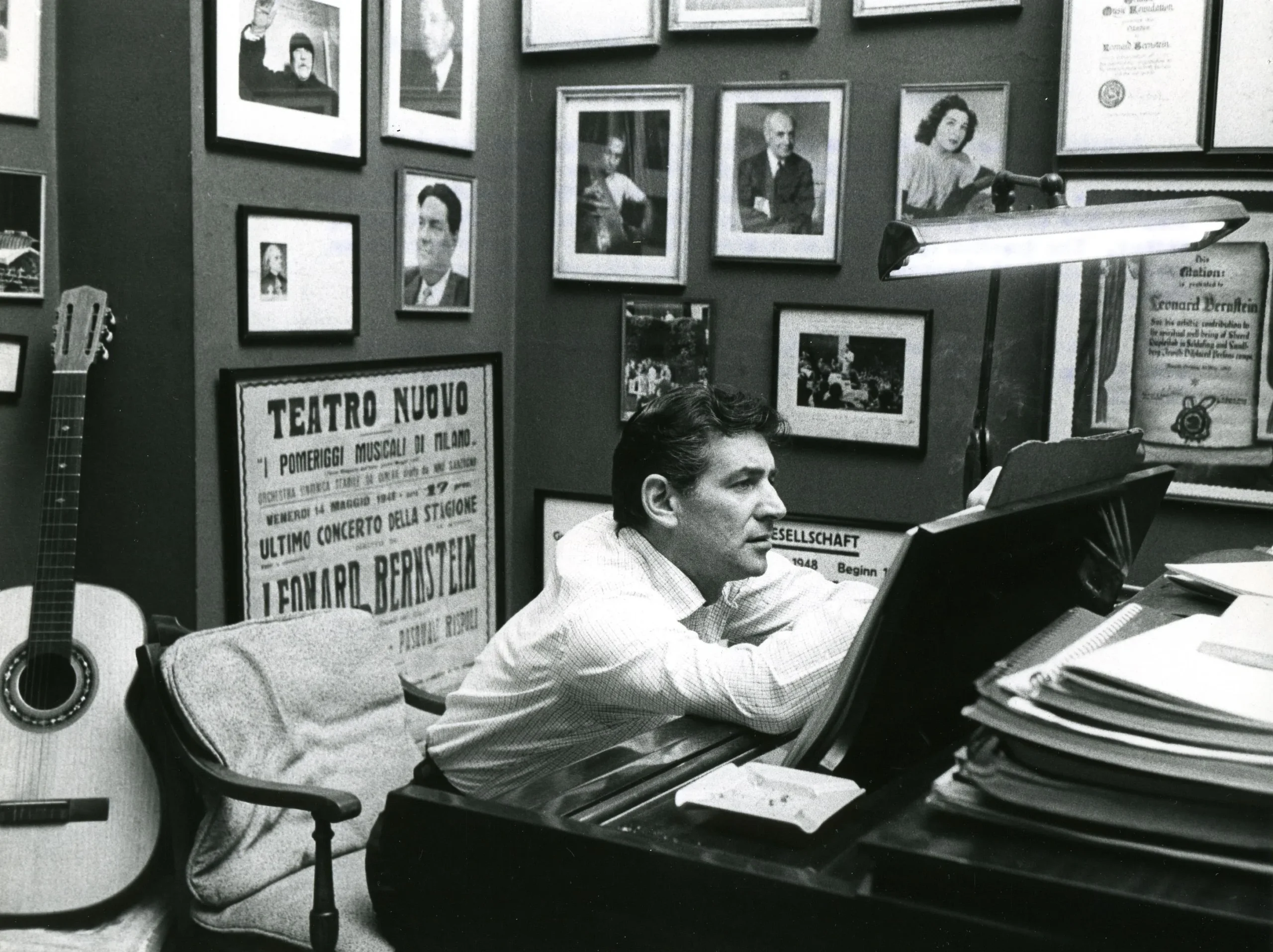Guide to Transferring and Selling Tickets on SeatGeek
how to transfer tickets on SeatGeek, how to sell mobile transfer tickets on SeatGeek, or simply asking, “Can you transfer tickets on SeatGeek?”, this guide has you covered.

SeatGeek is a popular online ticket marketplace that allows users to buy and sell tickets for concerts, sports events, and other live entertainment. One of the platform’s most convenient features is the ability to transfer tickets to others or sell them directly through the app. Whether you’re wondering how to transfer tickets on SeatGeek, how to sell mobile transfer tickets on SeatGeek, or simply asking, “Can you transfer tickets on SeatGeek?”, this guide has you covered.
In this blog, we’ll walk you through the step-by-step process of transferring and selling tickets on SeatGeek, as well as answer some frequently asked questions about the platform.
Can You Transfer Tickets on SeatGeek?
Yes, you can transfer tickets on SeatGeek! Ticket transfer is a feature that allows you to send tickets you’ve purchased to someone else electronically. This is especially useful if you’re unable to attend an event or if you’ve bought tickets for friends or family. SeatGeek makes the process simple and secure, ensuring that your tickets reach the intended recipient without any hassle.
How to Transfer Tickets on SeatGeek
Transferring tickets on SeatGeek is a straightforward process. Follow these steps to send your tickets to someone else:
Step 1: Log In to Your SeatGeek Account
Open the SeatGeek app or visit the SeatGeek website and log in to your account using your credentials.
Step 2: Navigate to Your Tickets
Once logged in, go to the “My Tickets” section. This is where you’ll find all the tickets you’ve purchased.
Step 3: Select the Tickets You Want to Transfer
Choose the event and the specific tickets you’d like to transfer. If you have multiple tickets for the same event, you can transfer them individually or all at once.
Step 4: Click on the “Transfer” Button
Look for the “Transfer” button (usually located next to the ticket details) and click on it.
Step 5: Enter the Recipient’s Information
You’ll be prompted to enter the recipient’s email address or phone number. Double-check this information to ensure it’s correct.
Step 6: Confirm the Transfer
Review the details and confirm the transfer. The recipient will receive an email or text message with instructions on how to accept the tickets.
Step 7: Notify the Recipient
Let the recipient know that they should check their email or messages for the ticket transfer notification. Once they accept the transfer, the tickets will be removed from your account and added to theirs.
How to Sell Mobile Transfer Tickets on SeatGeek
If you’re unable to attend an event and want to sell your tickets, SeatGeek makes it easy to list and sell mobile transfer tickets. Here’s how to do it:
Step 1: Log In to Your SeatGeek Account
Access your SeatGeek account through the app or website.
Step 2: Go to the “Sell” Section
Navigate to the “Sell” tab, which is typically located in the main menu.
Step 3: Select the Tickets You Want to Sell
Choose the event and the tickets you’d like to sell. SeatGeek will ask you to confirm the details of the tickets, including the section, row, and seat numbers.
Step 4: Set Your Price
You can either set your own price or let SeatGeek suggest a competitive price based on market demand. Keep in mind that SeatGeek charges a seller fee, which will be deducted from your final payout.
Step 5: List Your Tickets
Once you’ve set the price, list your tickets for sale. SeatGeek will handle the rest, including marketing your tickets to potential buyers.
Step 6: Transfer the Tickets to the Buyer
When your tickets sell, SeatGeek will notify you and guide you through the process of transferring the tickets to the buyer. Follow the same steps outlined in the “How to Transfer Tickets on SeatGeek” section above.
Step 7: Receive Your Payout
After the event has taken place, SeatGeek will process your payout. Depending on your payment method, it may take a few days for the funds to reach your account.
Tips for Transferring and Selling Tickets on SeatGeek
To ensure a smooth experience when transferring or selling tickets on SeatGeek, keep these tips in mind:
1. Double-Check the Recipient’s Information
When transferring tickets, make sure you enter the correct email address or phone number for the recipient. An incorrect entry could delay the transfer or send the tickets to the wrong person.
2. List Tickets Early
If you’re selling tickets, list them as early as possible to maximize your chances of finding a buyer. Tickets for high-demand events tend to sell faster when listed well in advance.
3. Price Competitively
When setting a price for your tickets, consider the current market demand and pricing trends. Overpricing your tickets may make them harder to sell.
4. Communicate with the Recipient
If you’re transferring tickets to someone else, let them know to expect an email or text message from SeatGeek. This will help avoid any confusion or delays in accepting the tickets.
5. Check Transfer Policies
Some events or venues may have specific rules or restrictions regarding ticket transfers. Make sure to review these policies before attempting to transfer or sell your tickets.
Frequently Asked Questions About SeatGeek Ticket Transfers
1. Is There a Fee for Transferring Tickets on SeatGeek?
No, SeatGeek does not charge a fee for transferring tickets. However, the recipient may need to create a SeatGeek account to accept the tickets.
2. Can I Cancel a Ticket Transfer?
Once a ticket transfer has been initiated, it cannot be canceled. Make sure you’re certain about the transfer before confirming it.
3. What Happens If the Recipient Doesn’t Accept the Tickets?
If the recipient doesn’t accept the tickets within a certain timeframe, the transfer will expire, and the tickets will remain in your account.
4. Can I Transfer Part of My Ticket Order?
Yes, you can transfer individual tickets from an order if you have multiple tickets for the same event.
5. Are All Tickets on SeatGeek Transferable?
Most tickets on SeatGeek are transferable, but some events or venues may have restrictions. Check the ticket details or contact SeatGeek support if you’re unsure.
Conclusion
SeatGeek’s ticket transfer and selling features make it easy to manage your tickets, whether you’re sharing them with friends or selling them to other fans. By following the steps outlined in this guide, you can confidently transfer or sell your tickets with minimal hassle.
Remember to double-check recipient information, list tickets early, and price them competitively to ensure a smooth experience. If you ever run into issues, SeatGeek’s customer support team is available to assist you.
Now that you know how to transfer tickets on SeatGeek, how to sell mobile transfer tickets on SeatGeek, and the answer to “Can you transfer tickets on SeatGeek?”, you’re ready to make the most of your SeatGeek experience. Happy ticket trading!
This blog provides a comprehensive overview of SeatGeek’s ticket transfer and selling features, helping users navigate the platform with ease. Whether you’re a seasoned SeatGeek user or new to the platform, this guide ensures you have all the information you need to manage your tickets effectively.
What's Your Reaction?