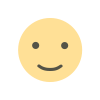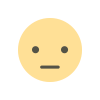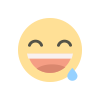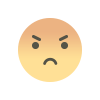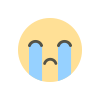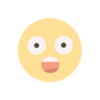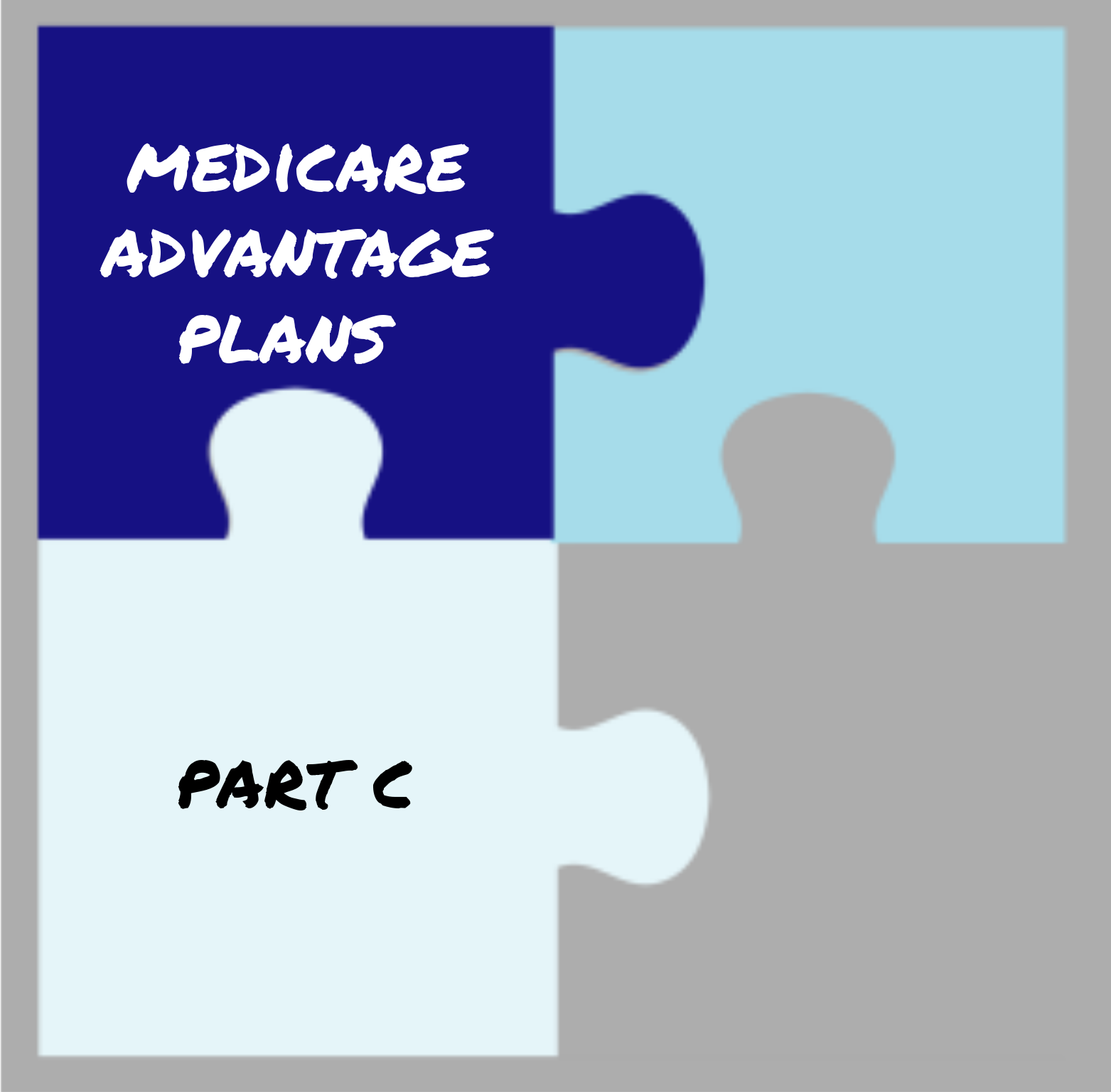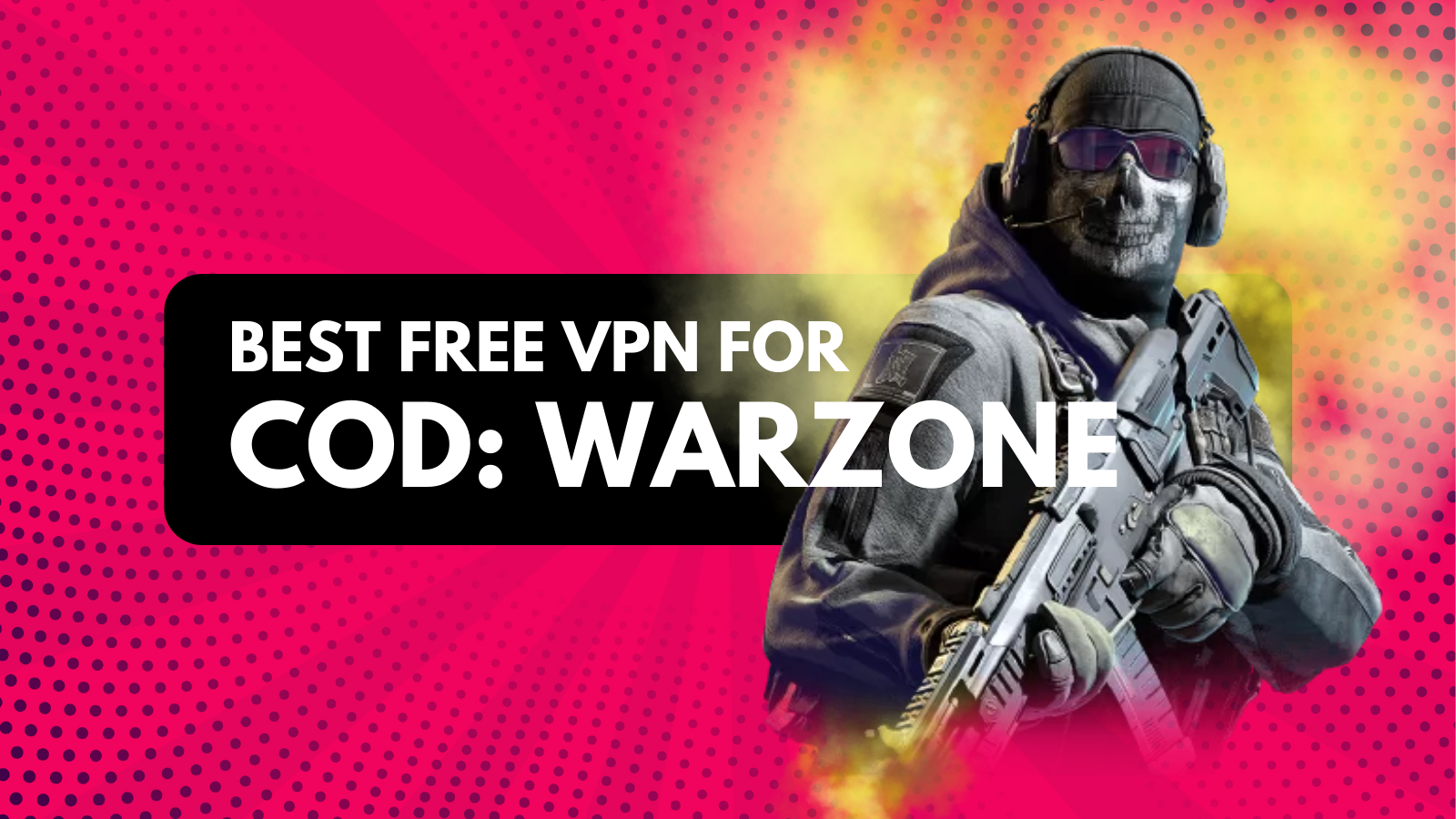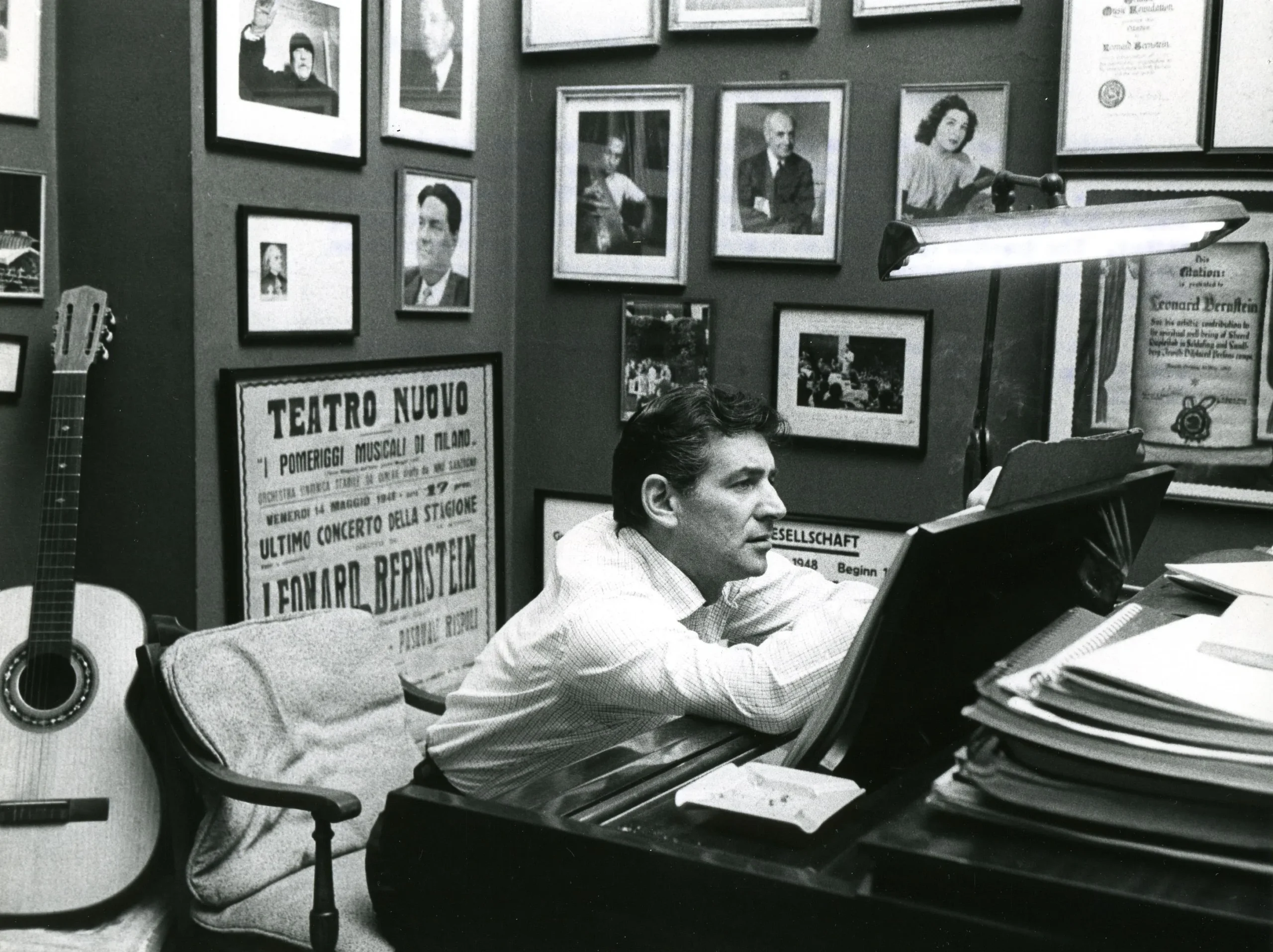In the world of software development, efficient workflow management is crucial. Developers often find themselves juggling multiple tasks, branches, and changes simultaneously. In such a dynamic environment, the ability to manage these changes seamlessly can significantly impact productivity. One powerful tool that can help developers streamline their workflow is Git stash. This feature enables developers to temporarily save their changes without committing them, allowing them to switch contexts quickly and effectively. In this article, we will explore how to optimize your workflow with Git stash, delving into its functionalities, best practices, and real-world applications.
Understanding Git Stash
To fully appreciate the benefits of Git stash, it is essential to understand what it is and how it works. Git stash is a command that allows developers to save their uncommitted changes on a separate stack, enabling them to revert to a clean working directory. This is particularly useful when you need to switch branches or pull the latest changes from a remote repository but do not want to commit your current changes.
When you execute the Git stash command, Git takes the changes you have made in your working directory and saves them on a stack, allowing you to return to a clean state. You can later retrieve these changes when you are ready to continue working on them. This feature is invaluable in maintaining a clean commit history and managing multiple tasks without losing track of your progress.
The Benefits of Using Git Stash
The advantages of incorporating Git stash into your workflow are numerous. One significant benefit is that it provides a quick and efficient way to manage changes without cluttering your commit history. By using Git stash, you can avoid making numerous small commits that may not represent completed features or fixes. This not only keeps your commit history clean but also makes it easier for collaborators to understand the project's progress.
Another advantage is the flexibility that Git stash offers. In a collaborative environment, developers often need to switch contexts rapidly to address urgent issues or pull updates from other branches. With Git stash, you can quickly save your current work and return to it later, allowing for seamless context switching without losing valuable progress.
Moreover, Git stash helps maintain focus. When working on a complex feature or bug fix, distractions can occur, and the need to switch to another task might arise. Instead of losing your place or risking data loss, Git stash allows you to pause your work temporarily. This focus shift can enhance productivity, enabling you to address other tasks while preserving your current progress.
Basic Commands for Git Stash
To leverage Git stash effectively, you must familiarize yourself with its core commands. The primary command to save changes is git stash. This command temporarily saves your modifications and returns your working directory to the last committed state. If you have changes staged for commit, Git stash will also include them by default.
To view a list of all your stashed changes, you can use the command git stash list. This command displays a list of stashed changes, showing the stash identifier, which can be used to apply or drop specific stashes later.
When you are ready to retrieve your changes, you can use git stash apply followed by the stash identifier if you want to apply a specific stash. If you do not provide an identifier, Git will apply the most recent stash by default.
To remove a stash after applying it, you can use the command git stash drop, followed by the stash identifier. This command helps keep your stash stack clean and organized. If you want to apply and simultaneously drop a stash, you can use git stash pop, which applies the most recent stash and removes it from the stack.
Best Practices for Using Git Stash
To make the most of Git stash, consider implementing some best practices that enhance its effectiveness. First and foremost, always provide descriptive messages when stashing changes. You can do this by using git stash save "your message". This practice will help you identify specific stashes later, especially when you have multiple stashes saved.
Another crucial practice is to use Git stash judiciously. While it can be tempting to stash every minor change, doing so can lead to confusion. Aim to use Git stash for more significant changes or when you need to switch tasks quickly. This strategy helps maintain a cleaner stash stack, making it easier to manage your work.
Furthermore, be mindful of when you apply stashed changes. If your working directory has been modified since you stashed your changes, applying the stash may lead to merge conflicts. To avoid this, ensure that your working directory is clean before applying stashed changes. If you anticipate conflicts, consider creating a new branch to apply the stash, allowing for easier conflict resolution.
Advanced Usage of Git Stash
While the basic commands and practices provide a solid foundation for using Git stash, there are several advanced techniques that can further enhance your workflow. One such technique is the ability to stash untracked files. By default, Git stash only saves changes to tracked files. If you need to stash untracked files as well, you can use the command git stash -u or git stash --include-untracked. This command allows you to save both tracked and untracked files in a single stash, providing more flexibility when switching tasks.
Another advanced feature is stashing changes to specific files. If you want to stash only changes made to a particular file, you can specify the file when executing the stash command, such as git stash push path/to/file. This capability enables more granular control over what you save and can help you avoid stashing unrelated changes.
In addition, consider using git stash branch to create a new branch based on your stashed changes. This command applies the most recent stash and creates a new branch for you to work on. This feature is particularly useful when you realize that your stashed changes require more extensive work than initially anticipated.
Integrating Git Stash into Your Development Workflow
To optimize your workflow with Git stash effectively, integrating it into your daily development routine is essential. Start by identifying scenarios where Git stash can be beneficial. For example, if you often switch between branches to address urgent issues or pull updates, consider using Git stash to manage your changes efficiently. By incorporating Git stash into your routine, you can streamline your workflow and enhance your overall productivity.
Another way to integrate Git stash is to use it alongside other Git features, such as branching and merging. By stashing your changes before switching branches, you can avoid potential conflicts and maintain a clean working environment. This practice is especially valuable in collaborative projects where multiple developers may be working on the same codebase simultaneously.
Real-World Applications of Git Stash
To illustrate the practical benefits of Git stash, let us consider a real-world scenario. Imagine a developer working on a new feature in a project. While in the middle of this task, they receive an urgent request to fix a critical bug in the production environment. Instead of committing their incomplete work, the developer can use Git stash to save their changes quickly.
After stashing their changes, the developer can switch to the production branch, address the bug, and commit the fix. Once the urgent task is complete, they can return to the original branch, apply the stashed changes, and continue working on the feature. This workflow not only prevents the cluttering of the commit history but also allows the developer to maintain focus on both tasks without losing progress.
Common Pitfalls to Avoid with Git Stash
While Git stash is a powerful tool, there are several common pitfalls to be aware of when using it. One frequent mistake is forgetting to apply or drop stashed changes, leading to a cluttered stash stack over time. Regularly reviewing and managing your stashed changes can help prevent this issue.
Another pitfall is using Git stash as a crutch for poor branching strategies. While stashing is helpful, relying on it excessively can hinder effective version control practices. Instead of frequently stashing changes, consider developing a more structured branching strategy that accommodates task switching and collaboration.
Additionally, be cautious when applying stashed changes to a modified working directory. As mentioned earlier, this can lead to merge conflicts that can complicate your workflow. Always ensure that your working directory is clean before applying stashed changes to maintain a smooth workflow.
Incorporating Git stash into your development workflow can significantly enhance your productivity and efficiency. By understanding its functionalities, best practices, and real-world applications, you can optimize your workflow and maintain a clean commit history. Whether you are addressing urgent issues, switching tasks, or collaborating with team members, Git stash provides the flexibility and control needed to manage your changes effectively.
As you continue to explore the capabilities of Git stash, remember to apply the best practices discussed and be mindful of common pitfalls. By doing so, you can fully leverage this powerful tool and streamline your software development process.
FAQs
What is Git stash, and why should I use it?
Git stash allows developers to temporarily save uncommitted changes, enabling them to switch branches or contexts without committing incomplete work. It helps maintain a clean commit history and enhances productivity.
How do I view my stashed changes?
You can view your stashed changes by using the command git stash list, which displays a list of all your stashed changes along with their identifiers.
Can I stash untracked files as well?
Yes, you can stash untracked files by using the command git stash -u or git stash --include-untracked.
What should I do if I encounter merge conflicts when applying stashed changes?
If you anticipate merge conflicts, ensure that your working directory is clean before applying stashed changes. Consider creating a new branch to apply the stash, allowing for easier conflict resolution.
How often should I use Git stash?
Use Git stash judiciously for significant changes or when you need to switch tasks quickly. Avoid using it excessively to maintain a cleaner stash stack.