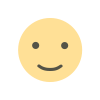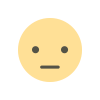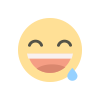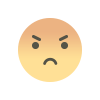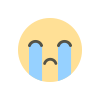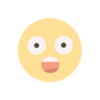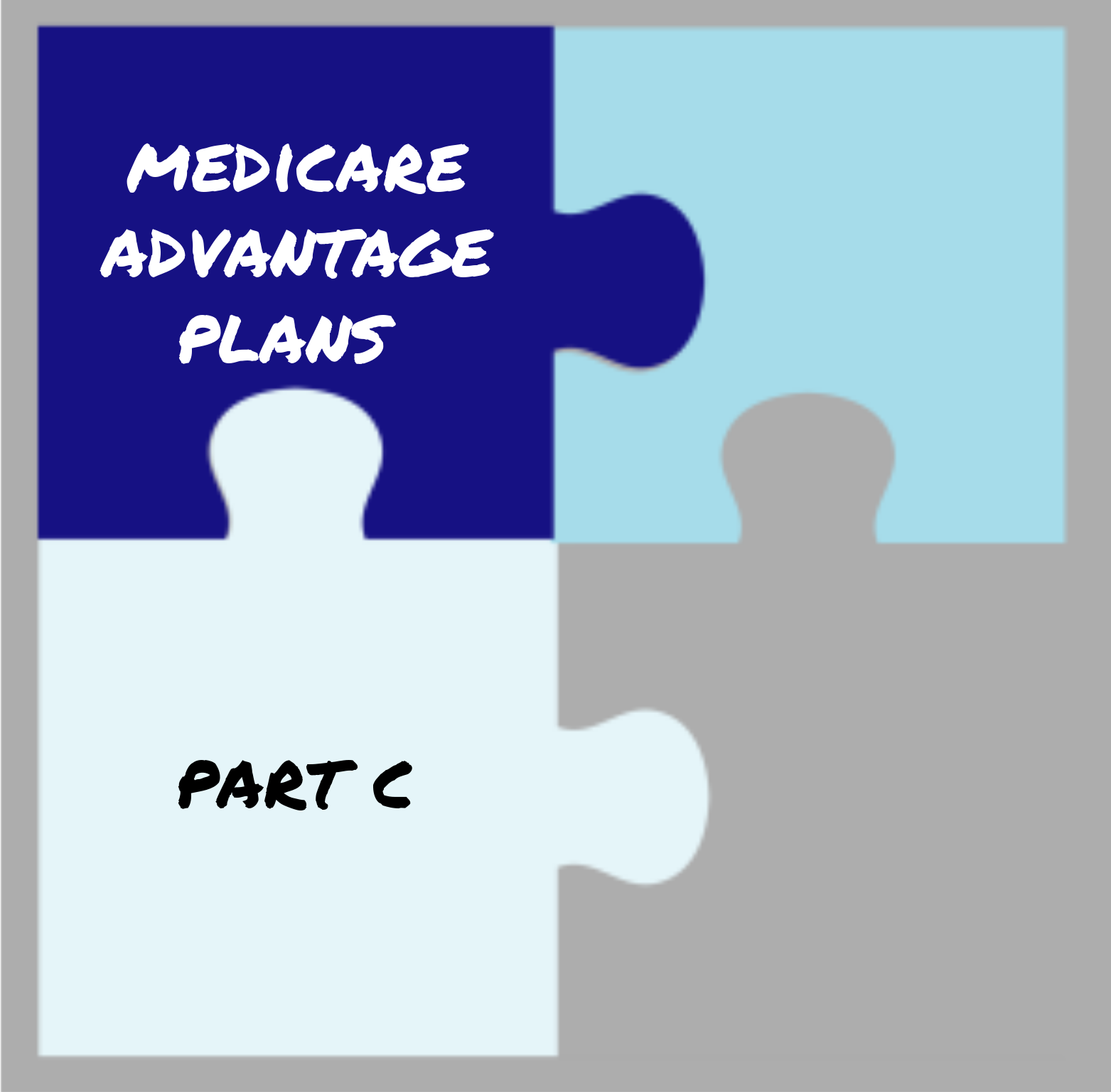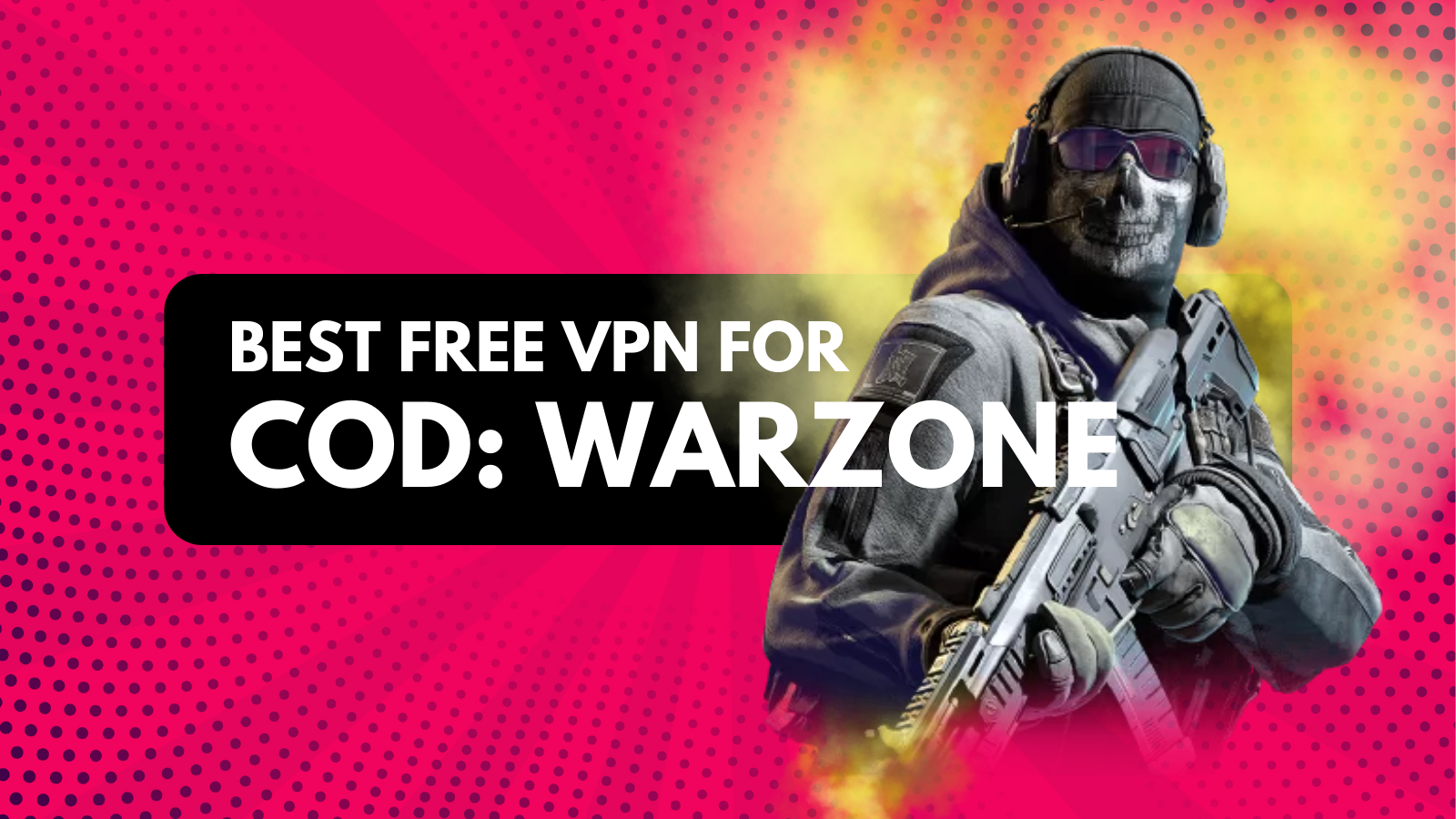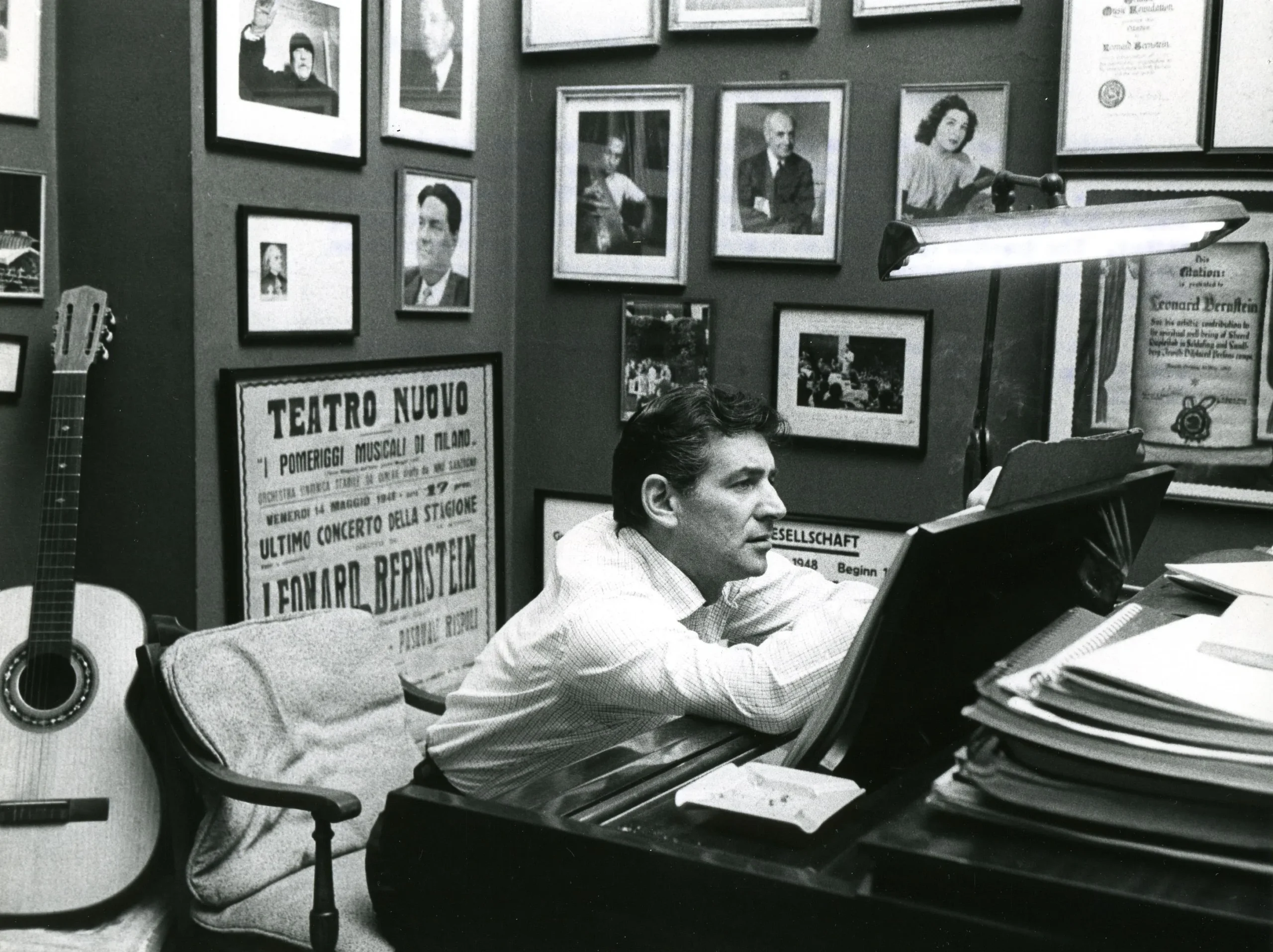Scroll Progress Animations in CSS
Scroll progress animations are a great way to enhance user experience by visually indicating how far the user has scrolled on a webpage. These animations can be implemented using CSS properties such as transform, keyframes, and scroll events. Whether it's a progress bar that fills up as you scroll or elements that animate into view, scroll-based animations provide a dynamic feel to the website. With CSS, you can create smooth and interactive scroll effects that can engage users and improve site navigation.
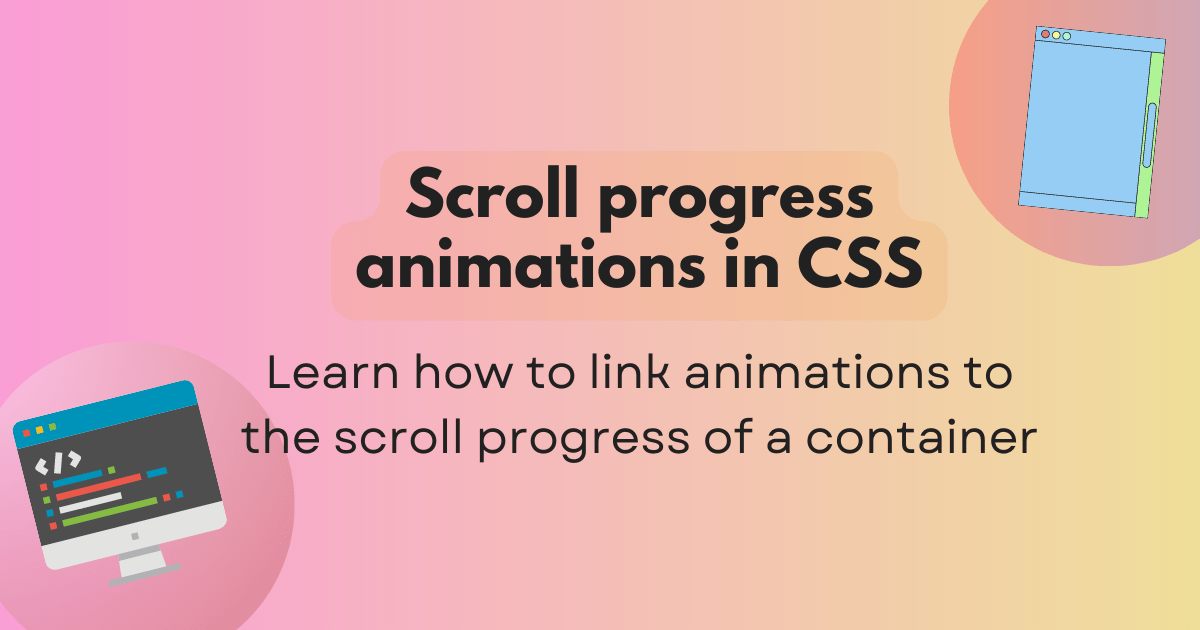
In the realm of web design, user experience plays a crucial role in engaging visitors and encouraging them to explore your content. One innovative way to enhance user engagement is through scroll progress animations. These animations provide users with visual feedback as they scroll down a webpage, helping them gauge their progress and encouraging them to continue exploring. This guide delves into the concept of scroll progress animations, exploring how to implement them using CSS while ensuring they are both aesthetically pleasing and functional.
Understanding Scroll Progress Animations
Scroll progress animations serve as indicators that visually represent the user's scrolling behavior on a webpage. As users scroll, these animations reflect their current position on the page, making navigation more intuitive. This type of animation can take various forms, including progress bars, circular loaders, or even subtle changes in elements on the page. By incorporating these animations, designers can create a more interactive and engaging experience for users.
Why Use Scroll Progress Animations?
Incorporating scroll progress animations into your web design offers several advantages. Firstly, it enhances user experience by providing clear visual cues about how much content remains to be viewed. This can motivate users to scroll further, especially on lengthy pages. Additionally, well-designed scroll animations can improve the aesthetic appeal of your site, creating a more polished and professional look.
Choosing the Right Animation Style
Before diving into the implementation of scroll progress animations, it's essential to choose the right style for your website. The animation style should align with your overall design theme and enhance the user experience without being overly distracting. Consider factors such as the length of your content, the target audience, and the overall purpose of the website when selecting an animation style.
Creating a Simple Scroll Progress Bar
To create a straightforward scroll progress animation, you can utilize a progress bar that fills as the user scrolls down the page. This type of animation is easy to implement and provides a clear visual indicator of progress. The following steps outline how to create a basic scroll progress bar using HTML and CSS.
Setting Up Your HTML Structure
Begin by creating a simple HTML structure that includes a progress bar element. You can place this element at the top of your webpage to ensure it remains visible as users scroll. The HTML code for a basic progress bar might look like this:
<div id="progress-bar"></div>
</div>
<div id="progress-container"> <div id="progress-bar"></div> </div>Styling the Progress Bar with CSS
Next, you will need to style the progress bar using CSS. The progress bar should have a fixed position at the top of the viewport and a smooth transition effect. Below is an example of how you can style your progress bar:
position: fixed;
top: 0;
left: 0;
width: 100%;
height: 8px;
background-color: #f3f3f3;
z-index: 9999;
}
#progress-bar {
height: 100%;
width: 0%;
background-color: #4caf50;
transition: width 0.25s ease;
}
#progress-container { position: fixed; top: 0; left: 0; width: 100%; height: 8px; background-color: #f3f3f3; z-index: 9999; } #progress-bar { height: 100%; width: 0%; background-color: #4caf50; transition: width 0.25s ease; }In this CSS code, the #progress-container sets the overall container's dimensions and background color. The #progress-bar is the animated element that will change its width based on the user's scroll position.
Implementing JavaScript for Scroll Functionality
While CSS handles the visual representation, you will need JavaScript to track the user's scroll position and update the progress bar accordingly. The following JavaScript code calculates the scroll percentage and updates the width of the progress bar:
var scrollPosition = document.documentElement.scrollTop || document.body.scrollTop;
var totalHeight = document.documentElement.scrollHeight - document.documentElement.clientHeight;
var scrollPercentage = (scrollPosition / totalHeight) * 100;
document.getElementById('progress-bar').style.width = scrollPercentage + '%';
};
window.onscroll = function() { var scrollPosition = document.documentElement.scrollTop || document.body.scrollTop; var totalHeight = document.documentElement.scrollHeight - document.documentElement.clientHeight; var scrollPercentage = (scrollPosition / totalHeight) * 100; document.getElementById('progress-bar').style.width = scrollPercentage + '%'; };This script calculates the scroll position and the total height of the document. It then determines the percentage of the page that has been scrolled and updates the width of the progress bar accordingly.
Enhancing the Scroll Progress Animation
Once you have a basic scroll progress bar in place, you can explore additional enhancements to make it more visually appealing and engaging. Consider incorporating the following elements to elevate your scroll progress animations:
Using Colors and Gradients
Experimenting with colors and gradients can significantly enhance the appearance of your scroll progress bar. Instead of a solid color, you can use a gradient effect to add depth and visual interest. For example:
height: 100%;
width: 0%;
background: linear-gradient(to right, #4caf50, #8bc34a);
transition: width 0.25s ease;
}
#progress-bar { height: 100%; width: 0%; background: linear-gradient(to right, #4caf50, #8bc34a); transition: width 0.25s ease; }This CSS code creates a gradient that transitions from one color to another as the user scrolls down the page.
Adding Shadow and Depth Effects
Incorporating shadows can give your progress bar a more three-dimensional appearance, making it stand out on the page. You can achieve this effect by adding a subtle shadow to the progress bar:
height: 100%;
width: 0%;
background-color: #4caf50;
transition: width 0.25s ease;
box-shadow: 0 2px 5px rgba(0, 0, 0, 0.3);
}
#progress-bar { height: 100%; width: 0%; background-color: #4caf50; transition: width 0.25s ease; box-shadow: 0 2px 5px rgba(0, 0, 0, 0.3); }The box-shadow property creates a shadow effect that enhances the visual appeal of the progress bar.
Implementing Circular Progress Indicators
For those looking to explore alternative styles, circular progress indicators are an excellent option. Circular indicators can be particularly effective on mobile devices, where vertical space is limited. To create a circular scroll progress animation, you can use CSS to style a circular element and JavaScript to update its progress.
HTML Structure for Circular Indicator
Here’s how you can set up the HTML structure for a circular progress indicator:
<svg class="circular-progress" viewBox="0 0 36 36">
<path class="circular-progress-background" d="M18 2.5a15.5 15.5 0 1 1 0 31a15.5 15.5 0 0 1 0 -31" />
<path class="circular-progress-bar" d="M18 2.5a15.5 15.5 0 1 1 0 31a15.5 15.5 0 0 1 0 -31" />
</svg>
</div>
<div class="circular-progress-container"> <svg class="circular-progress" viewBox="0 0 36 36"> <path class="circular-progress-background" d="M18 2.5a15.5 15.5 0 1 1 0 31a15.5 15.5 0 0 1 0 -31" /> <path class="circular-progress-bar" d="M18 2.5a15.5 15.5 0 1 1 0 31a15.5 15.5 0 0 1 0 -31" /> </svg> </div>Styling the Circular Indicator
The CSS for the circular progress indicator involves styling the SVG and its components:
position: fixed;
top: 10px;
left: 50%;
transform: translateX(-50%);
width: 80px;
height: 80px;
}
.circular-progress {
width: 100%;
height: 100%;
}
.circular-progress-background {
fill: none;
stroke: #e0e0e0;
stroke-width: 2.5;
}
.circular-progress-bar {
fill: none;
stroke: #4caf50;
stroke-width: 2.5;
stroke-dasharray: 100;
stroke-dashoffset: 100;
transition: stroke-dashoffset 0.25s ease;
}
.circular-progress-container { position: fixed; top: 10px; left: 50%; transform: translateX(-50%); width: 80px; height: 80px; } .circular-progress { width: 100%; height: 100%; } .circular-progress-background { fill: none; stroke: #e0e0e0; stroke-width: 2.5; } .circular-progress-bar { fill: none; stroke: #4caf50; stroke-width: 2.5; stroke-dasharray: 100; stroke-dashoffset: 100; transition: stroke-dashoffset 0.25s ease; }JavaScript for Circular Progress Update
To update the circular progress indicator based on scrolling, you can use a similar approach to the linear progress bar, adjusting the stroke-dashoffset property:
var scrollPosition = document.documentElement.scrollTop || document.body.scrollTop;
var totalHeight = document.documentElement.scrollHeight - document.documentElement.clientHeight;
var scrollPercentage = (scrollPosition / totalHeight) * 100;
var offset = (100 - scrollPercentage);
document.querySelector('.circular-progress-bar').style.strokeDashoffset = offset;
};
window.onscroll = function() { var scrollPosition = document.documentElement.scrollTop || document.body.scrollTop; var totalHeight = document.documentElement.scrollHeight - document.documentElement.clientHeight; var scrollPercentage = (scrollPosition / totalHeight) * 100; var offset = (100 - scrollPercentage); document.querySelector('.circular-progress-bar').style.strokeDashoffset = offset; };Responsive Design Considerations
When implementing scroll progress animations, ensuring they are responsive across different devices is essential. Test your animations on various screen sizes to confirm they maintain their functionality and aesthetic appeal. Utilize media queries in your CSS to adjust the size and positioning of the progress indicators as necessary.
Accessibility Considerations
Incorporating scroll progress animations can enhance user experience, but it’s crucial to consider accessibility. Ensure that your animations do not cause distractions or discomfort for users with sensory sensitivities. Consider providing options to disable animations or adjust their speed based on user preferences.
Scroll progress animations are a powerful tool for enhancing user experience on your website. By providing visual feedback as users scroll, these animations encourage exploration and engagement with your content. Whether you choose a linear progress bar or a circular indicator, the key is to create an aesthetic that aligns with your overall design theme.
With a solid understanding of how to implement scroll progress animations using HTML, CSS, and JavaScript, you can elevate your web design to create a more interactive and engaging experience. Remember to keep accessibility in mind and test your animations across devices to ensure they enhance, rather than detract from, the user experience.
FAQs
What are scroll progress animations?
Scroll progress animations visually indicate the user's scrolling progress on a webpage, enhancing navigation and engagement.
How do I create a basic scroll progress bar?
You can create a scroll progress bar by using HTML for structure, CSS for styling, and JavaScript to track scroll position and update the bar's width.
Get in Get In Touch
Website – https://www.webinfomatrix.com
Mobile - +91 9212306116
Whatsapp – https://call.whatsapp.com/voice/9rqVJyqSNMhpdFkKPZGYKj
Skype – shalabh.mishra
Telegram – shalabhmishra
Email - info@webinfomatrix.com
What's Your Reaction?